Samsung touchpad may stop working due to improper touchpad setup or driver issues. However, it can also be caused by a hardware failure such as a bad connection or damaged device.
In some cases, the touchpad may not work at all. Also, in other scenarios it behaves differently than usual. Whatever the situation, this guide will explain it all.
If you encounter this problem, first remove all peripherals from your laptop and then reboot. If this doesn’t solve the problem at all, follow the possible solutions below. You may need to use an external mouse or use the keyboard to navigate the GUI.
table of contents
enable touchpad
Press F5 or Fn+F5 to enable/disable the touchpad on Samsung laptops. You may have accidentally pressed the hotkey, so press it again and see if the touchpad works.
You can also toggle the touchpad status in settings.
Press Win+I to open Settings.
Go to Bluetooth & Devices > Touchpad.
Turn on the switch under the touchpad and press it to expand the options.
Select the Enable touchpad when mouse is connected check box.
You can also select Reset to restore your touchpad settings if your touchpad is not working properly.
enable-touchpad-check-leave-touchpad-on
If the touchpad device is enabled, I recommend checking Device Manager to see if its driver is enabled.
Press Win + R to open Run.
Expand User Interface Devices.
Check the status of the I2C device. If it is disabled (down arrow icon), right click and select Enable Device. On the other hand, if the driver is enabled, you can also disable it and then enable it. Then click Actions > Scan for hardware changes.
i2c enabled device
If the I2C device shows a yellow exclamation point, it means there is an error. You can double-click a device to access its properties and see the corresponding error code and message. The error should indicate the exact nature of the problem.
If you don’t see any I2C devices, select Actions > Scan for hardware changes from the menu bar. If it still doesn’t show up, you may have a hardware problem.
Windows OS updates
Corrupted drivers or problems with major system components can also cause this error. To avoid such issues, it is recommended to use the latest version of the operating system.
All drivers are now also available as optional updates. Therefore, potential touchpad driver updates can be installed at the same time to fix any bugs or conflicts in previous versions.
Open Run.
Type ms-settings:windowsupdate to open the update options.
If there are pending updates, click Install Now. If an update is required, restart your computer.
windows-update-install-now
If there are no pending updates or after installing the above updates, go to Update Settings and click Check for Updates.
Click Install Now to install all new updates.
Then, in your update settings, select Advanced options > Update options.
Expand all available categories, including driver updates. Check all options and click Download and Install.
Install driver updates using optional Windows 11 updates
You can also use Samsung Update to perform all such updates.
Reinstall the touchpad driver
If you have the latest touchpad drivers and other software components installed, you can also reinstall the drivers to fix internal errors.
Open Device Manager.
Expand Human Interface Devices and right-click your I2C device.
Select Remove Device > Remove.
remove i2c-device
Click Actions on the menu and select Scan for hardware changes to reinstall the device.
If the device is still not visible, restart your computer.
Windows OS reset
You can also reset your operating system to factory settings to fix system corruption that may be causing this issue. This will remove all apps, but you can install them later so it’s not a big deal. You can also determine if the problem is software related by restarting the system.
Open Run.
Type systemreset -factoryreset and press Enter to start the factory reset.
Select Keep my files and follow the instructions below.